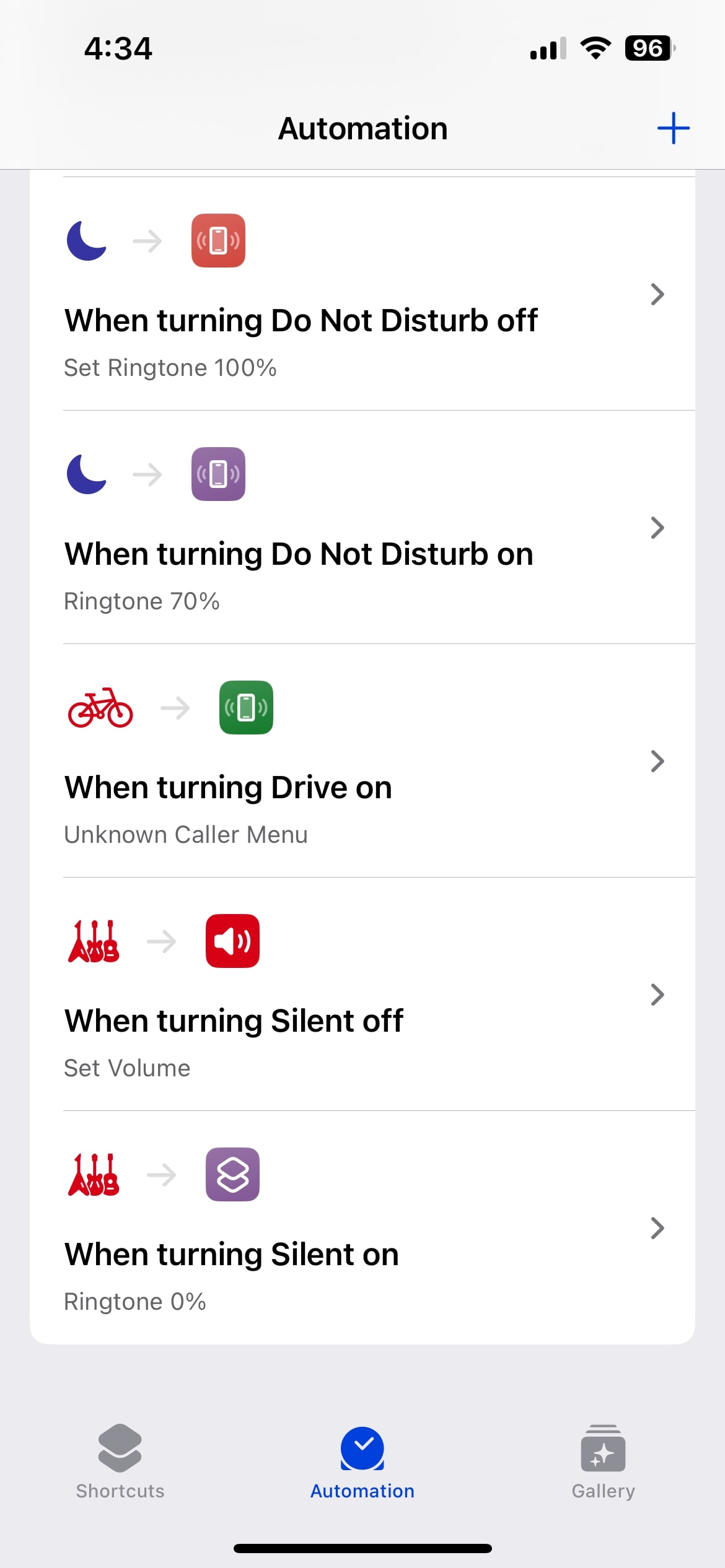iPhones up to the iPhone 14 feature a dedicated side silent mode switch, while the newer models with an action button also support silent mode functionality. However, a common issue with the silent mode switch is forgetting to turn it off after use, which can lead to missed important calls.
To address this, we can leverage Shortcuts and Focus Modes for smarter silent mode management. For instance:
- Silent Mode Indicator: Set a custom silent mode screen saver or wallpaper. This visual reminder helps you immediately recognize when the phone is in silent mode.
- Automated Silent Mode Control: Use Focus Mode settings to automate turning off silent mode based on context, such as:
- Location-based: Automatically deactivate silent mode when you leave work.
- Time-based or Activity-based: Configure silent mode to turn off during meals or at specific times.
These features ensure that you stay aware of your phone’s mode and avoid missing important calls while maintaining convenience
To create a smart and automated silent mode system on your iPhone, follow these steps:
Step 1: Create Shortcuts for Silent Mode
- Open the Shortcuts app.
- Tap the “+” (Create New) button to start a new shortcut.
- Select “Set Volume” under the Controls section.
- Set the ringtone volume to 0% and name this shortcut (e.g., “Silent Mode”).
- Repeat the steps above to create another shortcut, but this time set the ringtone volume to 100% and name it (e.g., “Ringtone On”)
Step 2: Create a Custom Focus Mode
- Go to Settings > Focus and tap the “+” (Add New Focus) button.
- Select “Custom” and name the focus mode (e.g., “Vibrating Mode”).
- Tap Next and customize:
- People: Select contacts you want to receive notifications from.
- Apps: Choose apps allowed to send notifications.
- Customize Screens: Choose a dedicated wallpaper or screen saver for this mode.
- Tap Done to save the Focus Mode.
Step 3: Automate Silent Mode with Shortcuts
- Open the Shortcuts app, then go to Automation and tap the “+” (Create New Automation) button.
- Scroll down and select the Focus Mode you created (e.g., “Vibrating Mode”).
- Set up the following actions:
- When the mode turns on, add the previously created “Silent Mode” shortcut (sets ringtone to 0%).
- When the mode turns off, add the “Ringtone On” shortcut (sets ringtone to 100%).
- Tap Done to save the automation.
Result
- When the custom Focus Mode is activated, your phone will automatically enter silent mode and display a dedicated screen saver for visual recognition.
- When the Focus Mode is deactivated, your phone will return to normal sound settings, ensuring you never miss important calls or notifications.